Registration is very easy and should take about 2 minutes. Before you get started you need two things: (1) Your school’s authorization code and (2) an email address. Yep, that’s it!
Okay, to start you will go to www.cali.org. In the top right hand side of the page, there is a link to register. (Shown below.) Click that or alternatively you can just go right to www.cali.org/register.
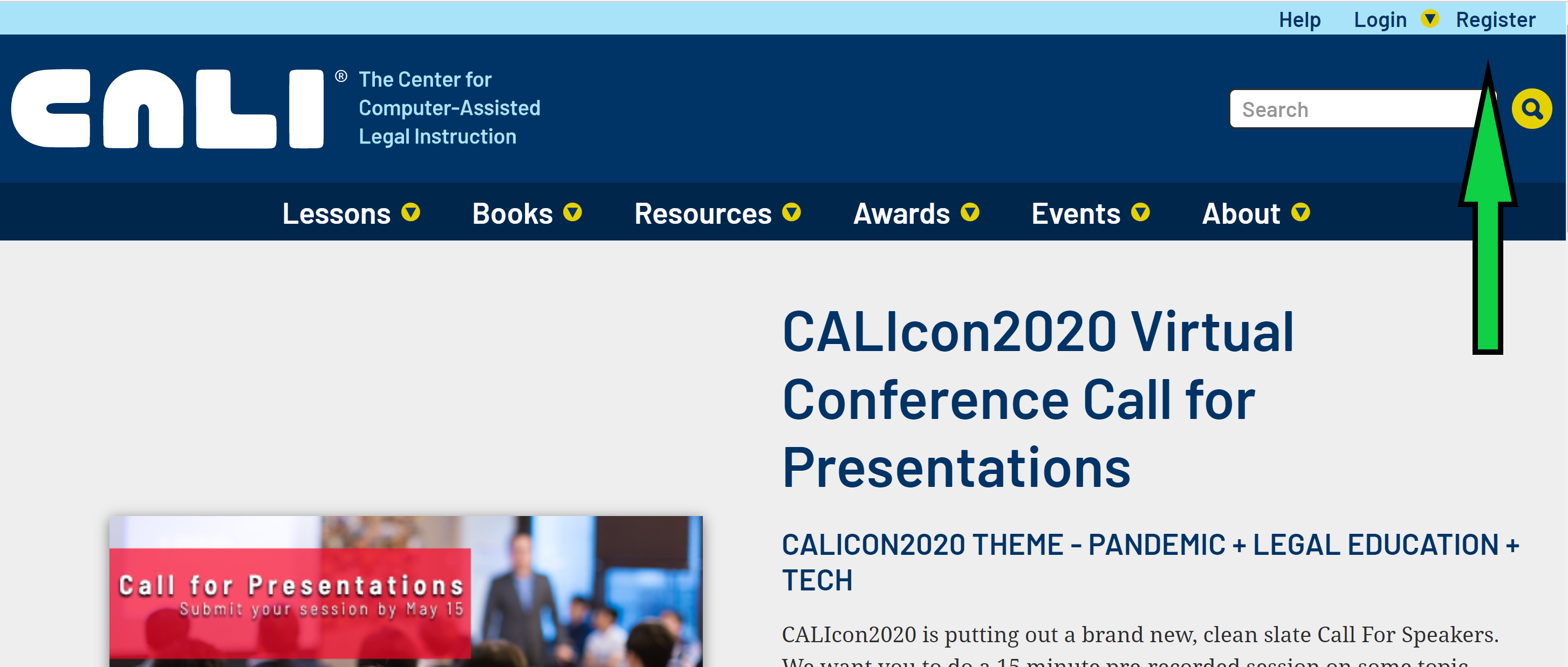
That will take you to the registration page. It looks like this:
Fill out the fields with red aterisks in the form to create your account.
Some things to keep in mind when creating an account:
- Make sure your authorization code is accepted by the site. You’ll know it is when you are asked to pick a graduating class date. You may have to click outside of the box to get the process started. It usually takes just a few seconds, but during the back to school rush, sometimes it may take up to a minute.
- You can use any valid email address you have access to. You do not need to use your law school email address.
- Use a valid email address. We generally don’t email students unless it is a site maintenance emergency, but if you forget your password, the system sends out an email for you to reset it.
That’s pretty much it. Register once and then for the rest of your law school career you can use CALI lessons as often as you like. If you have any questions or issues, please don’t hesitate to contact us! We are here to help you get through law school.